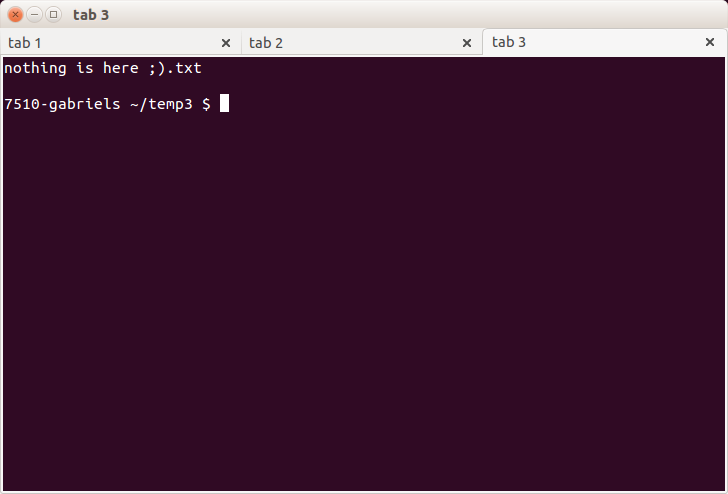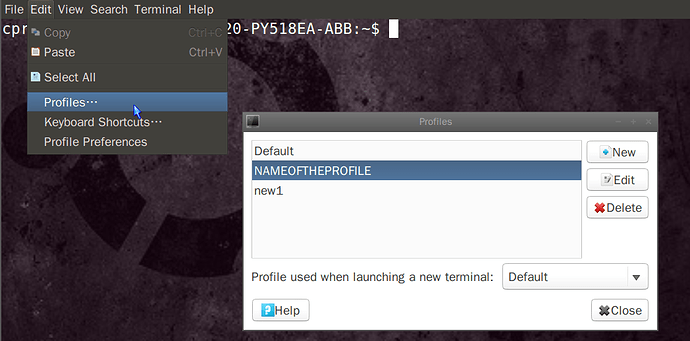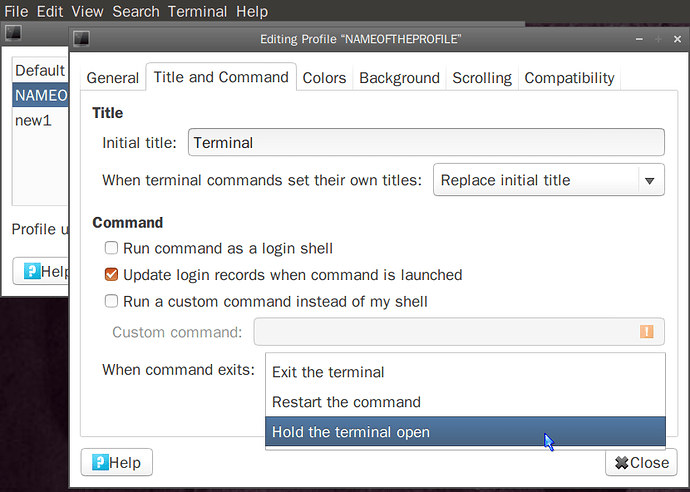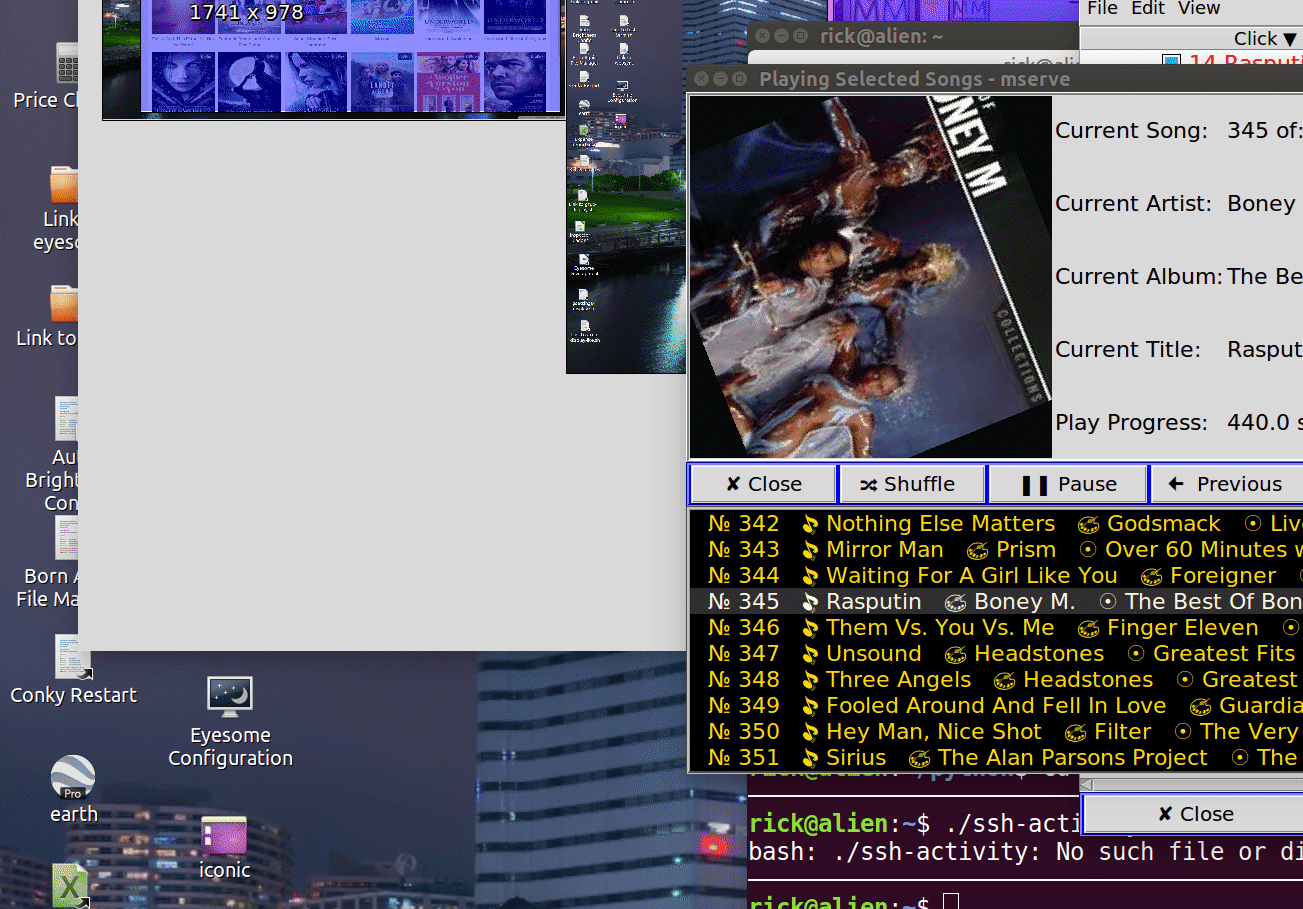पार्टी के लिए लगभग एक दशक देर हो चुकी है, लेकिन यहां मेरा जवाब पायथन का उपयोग कर रहा है ।
में .gif नीचे मैंने स्क्रीन रिकॉर्डर के साथ एक मौजूदा टर्मिनल से प्रोग्राम लॉन्च किया, यह दिखाने के लिए कि यह लॉगिन पर कैसा दिखेगा:
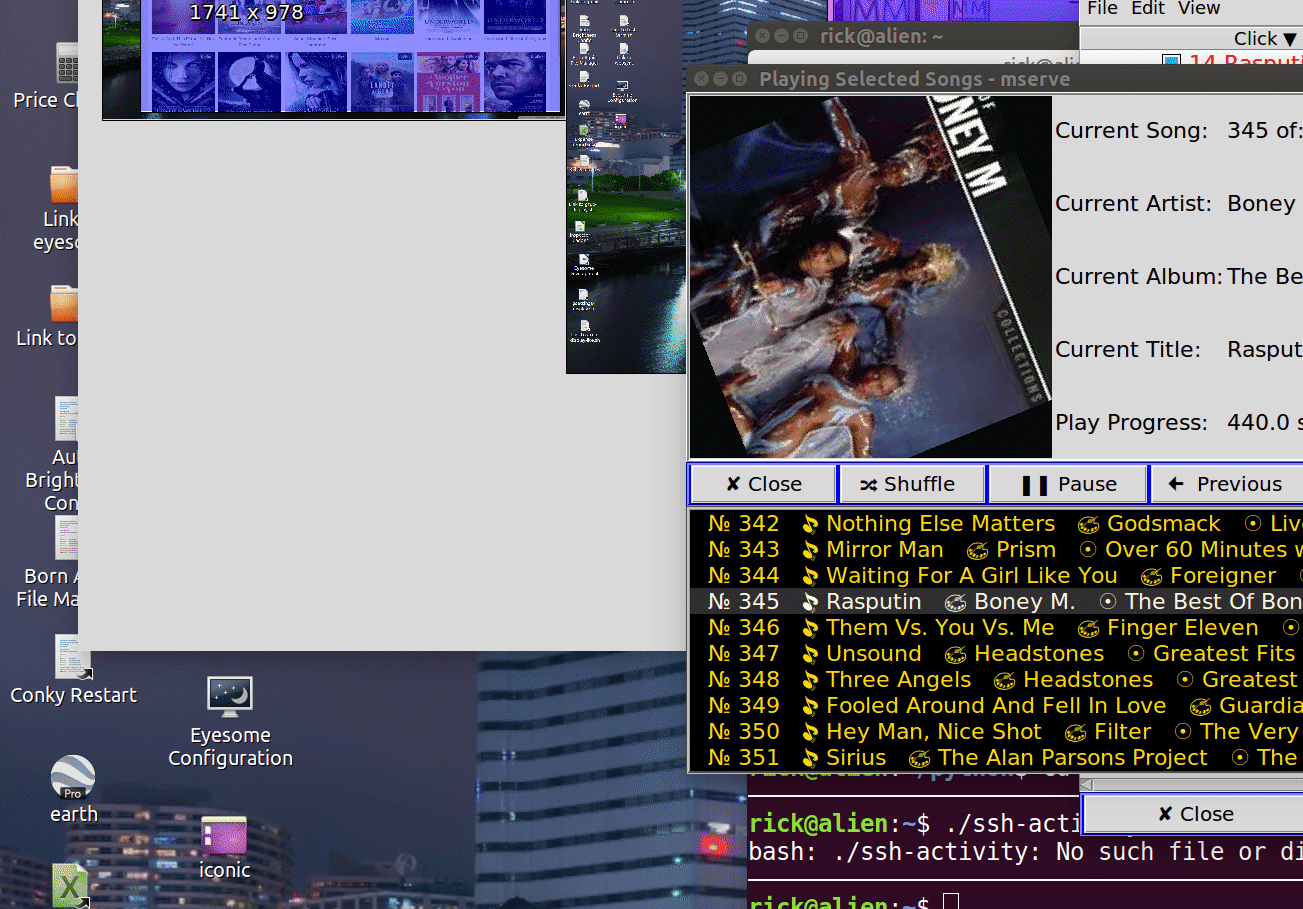
मैंने इस उत्तर के लिए एक पायथन कार्यक्रम लिखा था । ओपी द्वारा अनुरोध नहीं की गई कुछ अतिरिक्त विशेषताएं हैं लेकिन मेरे लिए फायदेमंद हैं:
- लॉगिन के बाद अक्सर उपयोग किए जाने वाले जीयूआई अनुप्रयोगों को सेटअप करने के लिए ऑटोस्टार्ट पर चलता है ।
- एकाधिक खोलता है
gnome-terminal टैब्स.
- टर्मिनल टैब को शीर्षक असाइन करें ।
- विंडोज़ को डेस्कटॉप पर पसंदीदा स्थान पर ले जाता है ।
- खुलता है
gedit और अंतिम पांच अलग-अलग टैब में फाइलें खोली गईं ।
पायथन कार्यक्रम:
#!/usr/bin/env python# -*- coding: utf-8 -*-#==============================================================================## dellstart - Autostart GUI applications on Dell Fileserver##=============================================================================='''CALL: dellstartREQUIRES: sudo apt install xdotool '''from __future__ import print_function # Must be first importimport osimport timeBASHRC_TIME = 2 # Seconds to load ~/.bashrcWINDOW_TIME = .5 # Secpmds fpr window to appearcommands = [ 'gnome-terminal &', # Launch terminal in background 'sleep '+str(BASHRC_TIME), # Bash command wait a sec 'move x y', # Move windows to x and/or y# 'move 2100 1000', # triple monitor setup 'xdotool type "cd ~"', # Change to home directory 'xdotool key Return', # Enter Key 'xdotool type "./ssh-activity"', # Suspend after 15 minutes 'xdotool key Return', # Enter Key 'title SSH\ Activity', # Window title (escape spaces) 'xdotool key Control_L+Shift_L+T', # Open new terminal tab 'sleep '+str(BASHRC_TIME), # Bash command wait a sec 'xdotool type "cd ~/askubuntu"', # Change to working directory 'xdotool key Return', # Enter Key 'title Ask\ Ubuntu', # Window title (escape spaces) 'gedit', # Last 5 files will open up 'move x y', # Move windows to x and/or y# 'move 3849 2266', # triple monitor setup ]""" NOTE: To discover window coordinates, arrange on desktop and type: wmctrl -lG"""def process_commands(command_list): for command in command_list: if command.endswith('&'): # Launch in background and get window ID opened active_pid, active_win = launch_command(command) if active_pid == 0: print("ERROR launching", command, \ "Aborting 'dellstart' script") exit() elif command.startswith('move'): move_window(command, active_win) elif command.startswith('title'): terminal_title(command) elif command.startswith('gedit'): gedit() else: run_and_wait(command)def launch_command(ext_name): ''' Launch external command in background and return PID to parent. Use for programs requiring more than .2 seconds to run. ''' all_pids = get_pids(ext_name) # Snapshot current PID list all_wins = get_wins(all_pids) # Snapshot of windows open new_pids = all_pids new_wins = all_wins sleep_count = 0 # Counter to prevent infinite loops os.popen(ext_name) # Run command in background while new_pids == all_pids: # Loop until new PID is assigned new_pids = get_pids(ext_name) # Snapshot current PID list if sleep_count > 0: # Don't sleep first time through loop time.sleep(.005) # sleep 5 milliseconds sleep_count += 1 if sleep_count == 1000: # 10 second time-out print('launch_ext_command() ERROR: max sleep count reached') print('External command name:',ext_name) return 0 pid_list = list(set(new_pids) - set(all_pids)) if not len(pid_list) == 1: print('launch_command() ERROR: A new PID could not be found') return 0, 0 time.sleep(WINDOW_TIME) # Give time for window to appear new_wins = get_wins(all_pids) # Snapshot of windows open win_list = list(set(new_wins) - set(all_wins)) if not len(win_list) == 1: #print('launch_command() ERROR: New Window ID could not be found') #suppress error message because we aren't using window ID at all return int(pid_list[0]), 0 # Return PID of program we just launched in background return int(pid_list[0]), int(win_list[0])def run_and_wait(ext_name): ''' Launch external command and wait for it to end. Use for programs requiring less than .2 seconds to run. ''' result = os.popen(ext_name).read().strip() #print('run_and_wait() command:', ext_name) return resultdef get_pids(ext_name): ''' Return list of PIDs for program name and arguments Whitespace output is compressed to single space ''' all_lines = [] # Just grep up to first space in command line. It was failing on ! prog_name = ext_name.split(' ',1)[0] all_lines = os.popen("ps aux | grep -v grep | grep " + \ "'" + prog_name + "'").read().strip().splitlines PID = [] for l in all_lines(): l = ' '.join(l.split()) # Compress whitespace into single space PID.append(int(l.split(' ', 2)[1])) return PIDdef get_wins(all_pids): ''' Return list of all windows open under PID list Currently unncessary because we work on active window ''' windows = [] for pid in all_pids: all_lines = os.popen('xdotool search --pid ' + str(pid)). \ read().strip().splitlines for l in all_lines(): windows.append(int(l)) return windowsdef move_window(line, active_win): ''' Move window to x y coorindates on Desktop If the letter x or y is passed, that dimension remains unchanged eg: xdotool getactivewindow windowmove 100 100 # Moves to 100,100 xdotool getactivewindow windowmove x 100 # Moves to x,100 xdotool getactivewindow windowmove 100 y # Moves to 100,y ''' line = ' '.join(line.split()) # Compress whitespace to single space x = line.split(' ')[-2] y = line.split(' ')[-1] # We don't need to pass window ID as last active window defaults all_lines = os.popen('xdotool getactivewindow windowmove ' + x + ' ' + y). \ read().strip().splitlines for l in all_lines(): print(l)def terminal_title(new_title): ''' Rather awkward calling xdotool which chokes on double quotes and bash via python which chokes on backslashes. Simple format (if it worked) would be: command = r'PS1="${PS1/\\u@\\h: \\w/' + title + '}"' The bash function copied from is: function termtitle() { PS1="${PS1/\\u@\\h: \\w/$@}"; } Reference for xdotool keycodes: https://gitlab.com/cunidev/gestures/-/wikis/xdotool-list-of-key-codes ''' title = new_title.split(' ', 1)[1] # Strip out leading "title" token command = 'xdotool type PS1=' run_and_wait(command) run_and_wait('xdotool key quotedbl') command = 'xdotool type $' run_and_wait(command) run_and_wait('xdotool key braceleft') command = 'xdotool type PS1/' run_and_wait(command) run_and_wait('xdotool key backslash') run_and_wait('xdotool key backslash') command = 'xdotool type u@' run_and_wait(command) run_and_wait('xdotool key backslash') run_and_wait('xdotool key backslash') command = 'xdotool type "h: "' run_and_wait(command) run_and_wait('xdotool key backslash') run_and_wait('xdotool key backslash') command = 'xdotool type "w/"' run_and_wait(command) command = 'xdotool type "' + title + '"' run_and_wait(command) run_and_wait('xdotool key braceright') run_and_wait('xdotool key quotedbl') run_and_wait('xdotool key Return')def gedit(): last_modified_files = gedit_recent_files() command = 'gedit ' for f in last_modified_files: command=command+'"' command=command+f command=command+'" ' # Open gedit with last five modfied files command=command+' &' active_pid, active_win = launch_command(command) if active_pid == 0: print("ERROR launching", command, \ "Aborting 'dellstart' script") exit()def gedit_recent_files(): ''' Get list of gedit 5 most recent files: grep --no-group-separator -B5 'group>gedit' ~/.local/share/recently-used.xbel | sed -n 1~6p | sed 's# <bookmark href="file:///#/#g' | sed 's/"//g'/home/rick/python/mmm added=2020-05-02T15:34:55Z modified=2020-11-19T00:43:45Z visited=2020-05-02T15:34:56Z>/home/rick/python/mserve added=2020-07-26T16:36:09Z modified=2020-11-28T01:57:19Z visited=2020-07-26T16:36:09Z> ''' command = "grep --no-group-separator -B5 'group>gedit' " + \ "~/.local/share/recently-used.xbel | " + \ "sed -n 1~6p | sed 's# <bookmark href=" + '"' + \ "file:///#/#g' | " + "sed 's/" + '"' + "//g'" recent_files = [] times = [] all_lines = os.popen(command).read().strip().splitlines uniquifier = 1 # gedit can give all open files same time for l in all_lines(): fname = l.split(' added=', 1)[0] trailing = l.split(' added=', 1)[1] modified = trailing.split(' modified=', 1)[1] modified = modified.split('Z', 1)[0] # TODO: 2038 d = time.strptime(modified, '%Y-%m-%dT%H:%M:%S') epoch = time.mktime(d) epoch = int(epoch) recent_files.append(fname) try: times.index(epoch) # gedit has given multiple files the same modification time epoch += uniquifier uniquifier += 1 except: pass # Not a duplicate time times.append(epoch) N=5 top_files = [] if N > len(times): # Less than 5 most recent files in list N = len(times) if N == 0: # No most recent files in list return top_files # return empty list # Store list in tmp to retrieve index tmp=list(times) # Sort list so that largest elements are on the far right times.sort() #print ('5 most recent from lists and indices') for i in range(1, N+1): top_files.append(recent_files[tmp.index(times[-i])]) return top_filesif __name__ == "__main__": process_commands(commands)# end of dellstart
ध्यान दें कि आपको चर के साथ टिंकर करना पड़ सकता है BASHRC_TIME प्रोग्राम को तेजी से चलाने के लिए आपके सिस्टम पर । मेरे पास बहुत सारे कार्य चल रहे हैं ~/.bashrc और तुम्हारा बहुत तेज दौड़ सकता है ।
मैंने इसे कई वर्षों तक लिखने की योजना बनाई है, लेकिन अब तक इसके आसपास कभी नहीं मिला ।